Recently I’ve been doing some experiments with the popular “Blue Pill” microcontroller model STM32F103C8T6, made by STMicroelectronics. The microcontroller (MCU) uses the ARM Cortex-M3 F103 chip, a low cost, low power but high capability chip, with a whole load of input/output pins.
Instead of using the original, I stupidly decided to get a much cheaper Chinese clone, with model number CS32F103C8T6 – note the difference in the first two letters. I ran into some weird connection issues, which did not appear with an original MCU.

After a few days of tearing my hair out, I managed to resolve them. I’m leaving some notes here on the interwebs just in case someone else has the same problems.
ST-LINK V2 hardware programmer
This is needed to connect to your MCU. Make sure to connect the correct pins, otherwise your MCU will just silently get bricked. I bricked one of the clone MCUs this way, and never knew until I gave up trying to connect after nothing worked.

Texane/Stlink open source tool
Texane/Stlink is an open source version of the STMicroelectronics STLink tools, used to program the MCU. I prefer this as it is more cross-platform and also runs on Mac and Linux, compared to the proprietary STMicroelectronics one which only runs on Windows.
After connecting the computer to the MCU, through the ST-Link v2 hardware programmer, running the st-info --probe command gives an “unknown device” error. Other Stlink commands don’t work.
$ st-info --probe
Found 1 stlink programmers
serial: 563f6f06513f52481953253f
openocd: "\x56\x3f\x6f\x06\x51\x3f\x52\x48\x19\x53\x25\x3f"
flash: 0 (pagesize: 0)
sram: 0
chipid: 0x0000
descr: unknown device
The trick is to play around with the reset button on the MCU.
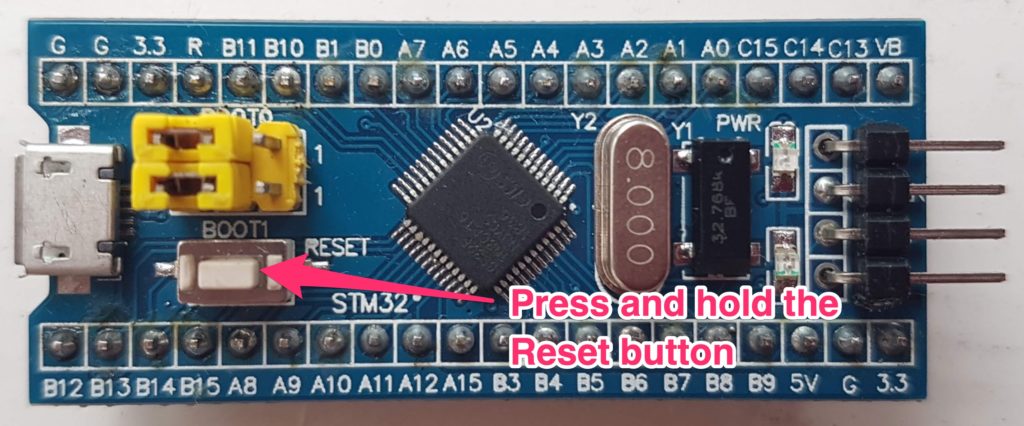
Do this:
- Unplug the MCU from the programmer, or unplug the programmer from your computer’s USB port
- Plug it back in
- Before issuing another Stlink command, press and hold the reset button on the MCU
- While holding the Reset button, issue the command
st-info --probe - Connection succeeds and MCU info is shown – see below
$ st-info --probe
Found 1 stlink programmers
serial: 563f6f06513f52481953253f
openocd: "\x56\x3f\x6f\x06\x51\x3f\x52\x48\x19\x53\x25\x3f"
flash: 131072 (pagesize: 1024)
sram: 20480
chipid: 0x0410
descr: F1 Medium-density device
Subsequent Stlink commands should work. If this issue re-appears, following the procedure above should resolve it.
ST-Link Utility on Windows
Using STMicroelectronics’s proprietary ST-Link Utility on Windows will also give you similar issues.
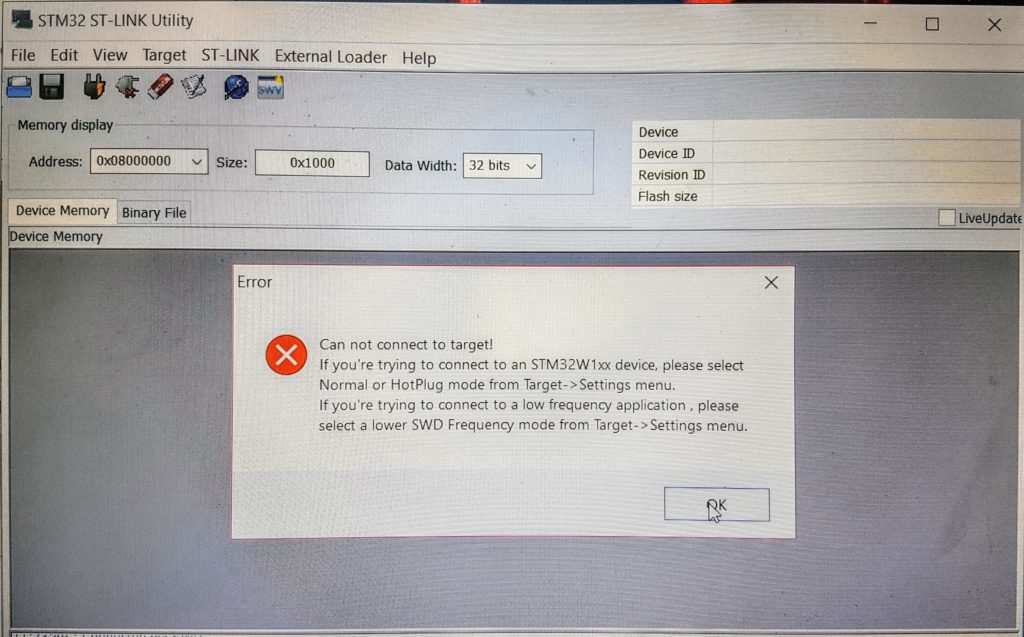
Again, this is resolved by playing around with the reset button:
- Press and hold the reset button on the MCU
- In the ST-Link Windows application, go to Menu: Target -> Connect
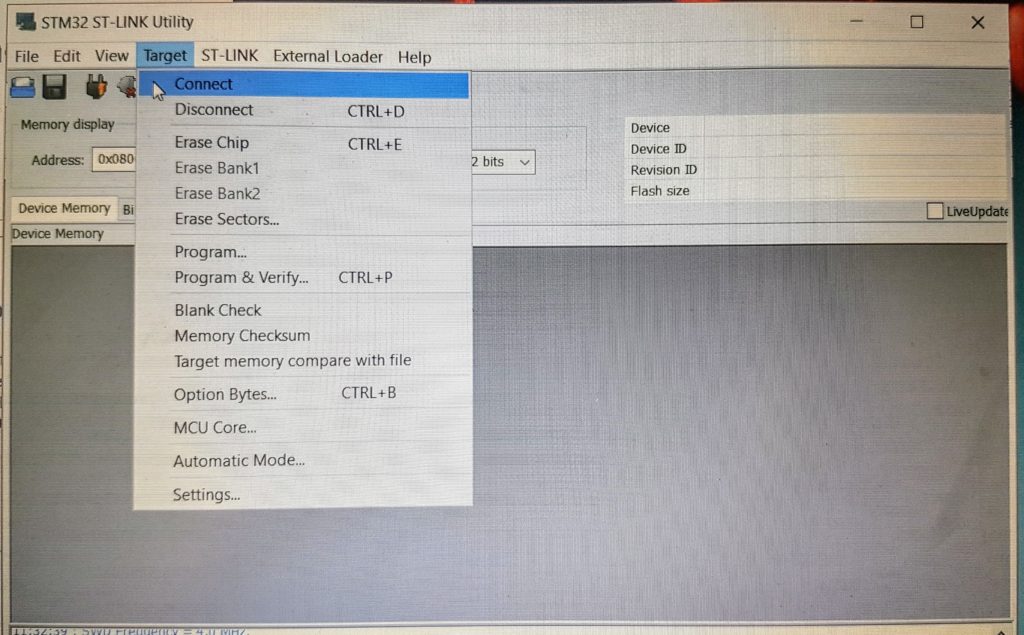
- The app window will appear to freeze
Release the reset button
The app will now show data read from the MCU
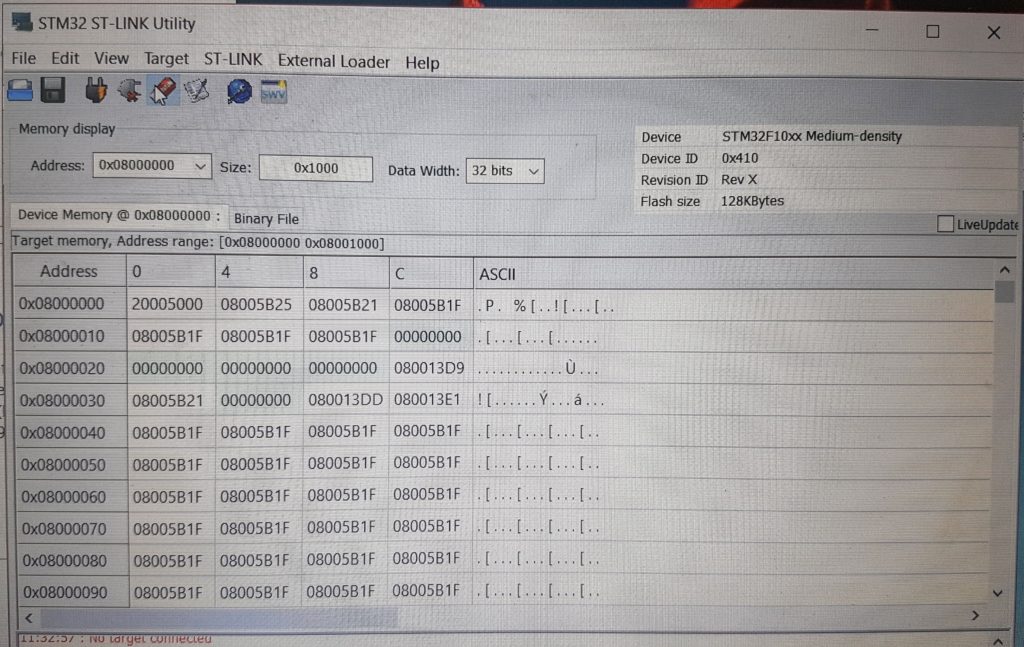
Further thoughts
In both use cases above, use of the reset button needed to be combined with an unplug/re-plug process.
Maybe it has to do with the reset action needing to be accompanied by a power cycle?

Interesting…. I’m running Ubuntu 19.10, and have the issue you show here, but holding the reset button does not solve it for me.
I’m on Mac OS X Catalina at the moment, so I have no experience using the Blue Pill with Ubuntu. You may have to experiment and find out your own solution by trial and error. Frustrating but that’s how I arrived at my solution!
I had the same connection issue with my Blue Pill. This one helped:
stackoverflow.com/questions/56673154/stm32-cube-ide-true-studio-connect-under-reset
Did you get USB to work with the clone? I got scammed and because of corona situation (deliveries stuck) I’m trying to use clone with relativty/Relativ VR glasses but can’t get USB to work (seems to have problem with USB ID).
Yes I used the ST-Link v2 programmer to connect it to my laptop just fine. Make sure you get an original ST-Link v2 from a reputable seller though. If you’re referring to the USB/Micro-USB port on the board, I got that to work fine too.
Thank you! The button reset trick with ST Link fixed my problem connecting to the device 🙂
You’re welcome and good luck with your hardware adventure!